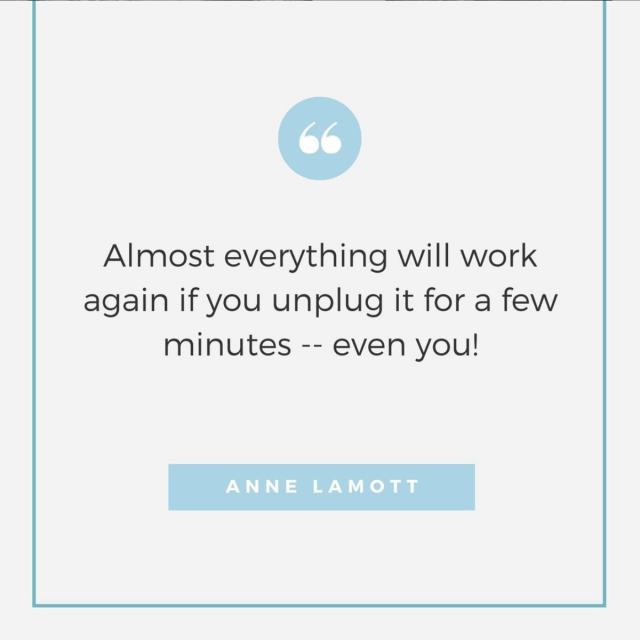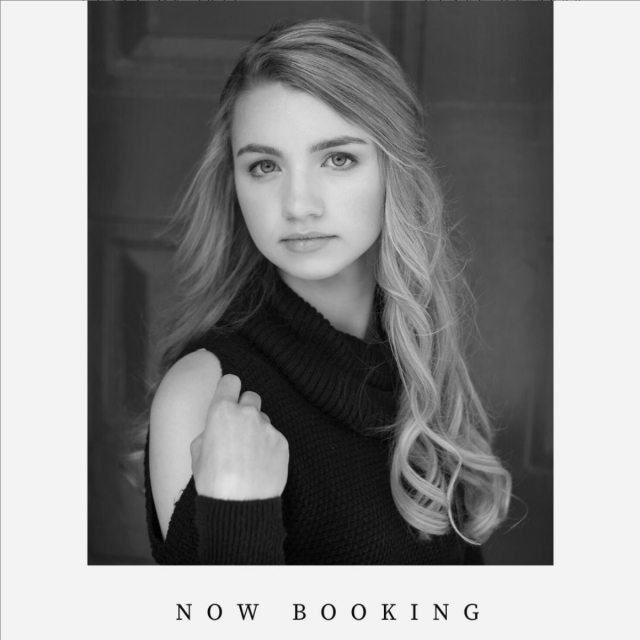One of the most common questions I hear from my clients is how to organize your digital photos. This makes perfect sense of course, since many of them have been taking digital pictures since 2004 – the year digital cameras became more popular than film cameras – or earlier.
Chances are you’ve taken thousands of photographs — possibly tens of thousands of photographs since then. And yet, chances are also that you aren’t happy with the way you store and organize your photographs. They are probably spread across several memory cards, CDs and USBs, Facebook, and computer hard drives. And now you are desperate to learn how to organize your photographs.
This post will walk you through how to organize your digital photos step by step!
Table of Contents
- How to Organize Your Digital Photos Intro
- Step 1 – Create a File Folder Structure
- Step 2 – Organize Your Digital Photos
- Step 3 – Organize Your Physical Photos
- Step 4 – Back Up Your Newly Organized Digital Photos
- Step 5 – Showcase Your Best Digital Photos
- Conclusion
Get On Top of the Digital Chaos!
Let’s get on top of the digital chaos. It’s time to get organized! Our photographs contain our precious memories and observations about our lives. It is essential that we learn to organize and preserve them — otherwise, why take them if we can’t find them when we need them or if they will disappear when our hard drive crashes?
How much time have you wasted looking for that one perfect photo of Susie tasting ice cream for the first time at age 3 for her high school yearbook? How devastated would you be if your computer crashed and you did not have a backup of your photographs?
I’ve had two clients over the years ask me for their wedding photographs after their computer crashed and they lost them. And one of my good friends paid thousands of dollars to have her family photos rescued from a computer that crashed.
Losing photographs causes so much heartache, and it’s completely avoidable with a little bit of discipline and effort.
How to Organize Your Digital Photos.
So let’s get started with how to organize your digital photos.
A good starting goal is to have all of your images in a single location, organized in a logical, easy to remember way, and backed up to at least two locations.
There are five main steps to achieving this goal.
First, create a folder structure for organizing your digital files, and from here on out, use it! All new photographs that you take should be loaded into this folder format. This step shouldn’t take very long, although it may take a while for this to become habitual.
The second step is to gather and organize all of your old digital photos into the file structure you created in step 1.
The third step is to gather, digitize, and organize all of your old physical photos and negatives into your file structure.
The fourth step is to create a backup system for your computer.
And finally, you’ll want to showcase and actually use some of the best photographs you take!
These steps are all described in more detail below.
1. Create a Folder Structure on Your Main Computer
A strong, useful folder structure is the first step in how to organize your digital photos. The structure should be meaningful to you, and more importantly, for future you and for your descendants.
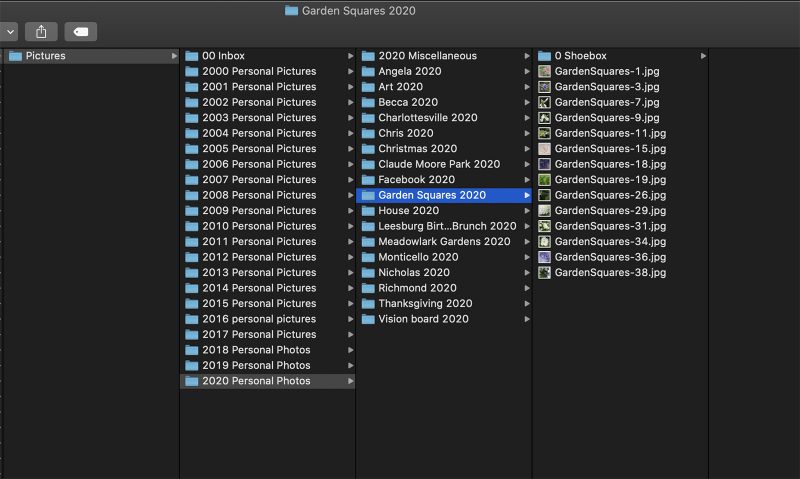
The top level folder is “Pictures”.
Within “Pictures”, have an “00 Inbox” folder and a folder for each year.
The “00 Inbox” is where I put photos to sort, that I’ve downloaded from FB or that friends have emailed me, etc…. I label it with “00” in the front so that it will sort at the top of the Pictures older.
Within each year folder, I create a folder for each event or subject. I tag the folder with the year too, in case there are multiple years where that specific subject or event was photographed. I also have a “00 Miscellaneous” folder in each year for all of the images that I just have 1 or 2 snaps of that don’t warrant a separate folder.
I used to keep month folders, but that just adds another layer of clicking if I’m trying to find a specific image from Meadowlark Gardens and I can’t remember if I was there in April, May or June. Why not just have the folder Meadowlark Gardens nested directly under the “year” folder?
Within the “event/subject” folder, I like to leave my favorite images visible and I put the other good images in a “shoebox” folder. I delete any image I don’t like.
Now that you’ve got the system in place, try to make time every day or at least once a week to put the photos you’ve taken into the system in the correct folders.
2. Organize Old Digital Photos
The next step in how to organize your digital photos is to bring all of your old digital files, prints and negatives into your system.

2a. Find Your Old Digital Photos.
The first part of this is finding all of your old photos. Here are just a few of the places your photographs may be hiding:
- Other Social Media
- Email messages
- Your old computers
- Your current computer
- CD-Rs
- USBs
- External hard drives
- Cloud Storage
It can be a little overwhelming, but just take a deep breath and begin. Baby steps count. Slow and steady wins the race.
Visit these places one by one, and start downloading and gathering the images into the “00 Inbox” folder within your “Pictures” folder. Your photos may be in folders already from previous attempts to organize them. Don’t sort them right now, just keep the photos in whatever folders they are already in and move them to “00 Inbox”. Do the same for all of your loose and one-off images.
2b. Sort Your Old Digital Photos.
Once you’ve gathered up all of your old digital photos, it’s time to start organizing them. I can’t say this enough — slow and steady wins the race. Chances are, this task is enormously daunting to you!
The best thing to do is to commit to spending 1-2 hours each week or 20 minutes a day sorting through your images and moving them to the proper folders in your File Folder Structure.
Don’t give yourself a deadline for getting the project done — it’s impossible to predict how long this project will take, especially if you start walking down memory lane every time you look at old images.
2c. Cull Your Old Digital Photos.
One very important principle in how to organize your digital photos is that you must learn to cull them. It can be tempting to save every photo you take, but I highly recommend deleting the ones that aren’t very good or that are duplicates of other images. No one needs 128 photographs of fireworks on the Fourth of July, every Fourth of July. You aren’t doing your future self or your descendants any favors down the road by leaving them thousands of repetitive or poor images.
I am a sentimental soul, yet I am ruthless about deleting images that are duplicates or that I just don’t like. I take so many photographs, and there is just no need to keep the bad images or the identical images. I’m leaving my descendants a ton of photographs as it is, and keeping the not-so-good ones makes it harder to find the good ones.
One caveat here, don’t delete all of the photos of yourself! Don’t decide you’ll start saving pictures when you lose 20 pounds or when the dermatologist fills in your wrinkles. I understand this temptation — I’m not overly fond of the pictures of me gaining 60 pounds with my last pregnancy! But over time, I’ve come to view those images differently. And I would love photographs of my own mother hugely pregnant of me (none exist). So do it for future you, and for your descendants.
At the very least, keep a couple of them in “Shoebox” folders. Don’t erase yourself from your family’s history.
2d. Rename Your Old Digital Photos
Once you’ve moved images to their subject folder, I recommend renaming the images to the folder name and year.
For example, photos of my family vacation to Maine in 2015 would be renamed “Maine-Vacation-2015-###”.
This makes it easier to find your images with search functionality. It’s also helpful to your future self and your descendants to be able to identify an image by its name.
Macs and PCs have batch renaming functions so this should be fairly easy.
3. Organize Your Physical Photos and/or Negatives.
Once you have a handle on all of your old digital files, turn your attention to digitizing your prints and/or negatives.
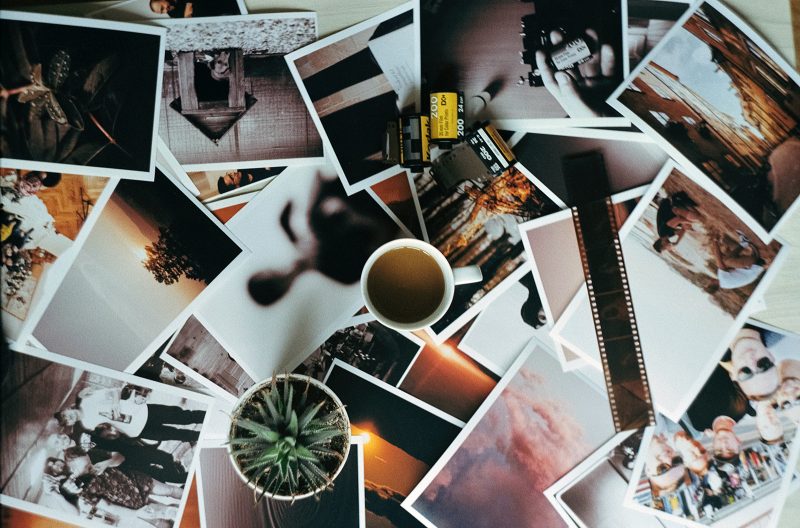
3a. First, collect all of your physical photos and negatives and put them in a single location, like a stack of shoeboxes or a banker’s box.
3b. Next, sort through them and toss the ones that aren’t worth saving. Be ruthless when you cull them!! It will save you the time of digitizing them and organizing them on your computer.
3c. Third, digitize them. There are scanning services you can use such as Costco or Fotobridge, or you can scan them yourself using the highly rated Plustek Photo Scanner for $199 on Amazon, or the free PhotoScan by Google Mobile app, which is what I use.
For negatives, you can use this KODAK Slide N Scan for $159 on Amazon, which is on my wishlist. It has a large screen for looking at the images and is supposed to be fast. Plus it is high rated.
3d. Finally, move your newly digitized pictures into your File Folder System on your computer!
4 . Back Up Your Digital Photos
The fourth step in how to organize your digital photos is creating a back-up system. This is so incredibly important — computers eventually die and hard drives eventually fail so if you aren’t backing up your photographs you are guaranteed to lose them at some point.

I recommend at least two back up locations with one of them being cloud-based. I personally use two external hard drives and one cloud based backup system.
For my hard drives, I use this 8 TB Seagate Drive from Amazon since I am also storing my professional archives there as well and I need a lot of space. Every two years I replace the oldest one, since hard drives typically last 3-5 years.
Cloud storage is also important, as it provides another layer of protection against the failure of hard drives. It’s also convenient, since you can usually access your photos from anywhere as long as you have an Internet connection.
I used to use Backblaze, but now I use Dropbox. There are many other options available, such as iCloud, Google Photos, and Amazon’s Prime Photos, among others.
If you are not setting up your computer to automatically back up your photos, you’ll have to do it manually at least once a week.
5. Showcase Your Photos!
Now that you’ve learned how to organize your digital photos and begun the process, it’s time to celebrate and showcase some of your favorites! Don’t keep them hiding on your hard drive.

There are so many wonderful options for showcasing your photographs. At the very least, why not create an annual yearbook for your family? You could even consider it another form of backup!
Shutterfly is a very popular option for photo albums. I haven’t used them yet as I haven’t quite forgiven them for buying out MyPublisher.com and then shutting it down. MyPublisher was one of the original album makers and I used them for all of my photobooks before I started my photography business.
Beyond photo books, there are hundreds of options for printing your photos on tangible items.
- You can create Christmas ornaments, annual calendars, or greeting cards.
- You can create a photo quilt, a photo bag, a photo mug.
- You can print out a hundred 4×6 prints and store them in a custom photo box.
And if a photograph really makes you smile, print it out large, frame it, and hang it on your wall! Or better yet, order a canvas gallery wrap that comes ready to hang!
Keeping photographs of things and people you love visible in your home is an easy way to lift your spirits and remind you of the things in your life that you are grateful for.
Conclusion
Organizing photographs can seem very overwhelming, but the best time to get started is now. By taking the time to read this blog post, you have gained knowledge about how to organize your digital photos. The next step is to act!
I understand it can be pretty overwhelming to think about organizing your photos if you’ve spent years just taking them and storing them in the cloud or on your computer by date or in dozens of other locations. But this is a project that is not going to get easier as time goes by!
So you might as well get started! There is no time like the present. Your future self will thank you.
Questions, comments or tips of your own to share? I’d love to hear from you!
If you enjoyed this article you might also like:
- My Photography Articles Listed and Sorted by Type here
- My Mindful Photography Workshop here
- My 30 Day Photography Challenge here
Photo Credits: Khamkeo Vilasing and Barna Kovacs